What to do
if audio or video
doesn't work
The most important things are:
• make sure you' re using the Google Chrome browser (everywhere except iPhone, iPad);
• close all other applications that may be using a camera or microphone;
• check your antivirus settings (or disable it).
• make sure you' re using the Google Chrome browser (everywhere except iPhone, iPad);
• close all other applications that may be using a camera or microphone;
• check your antivirus settings (or disable it).
If your microphone doesn' t work
Allow browser access
Read below how to do it
Make sure the microphone is turned on in the computer settings
Computer Reboot
Very often computers accumulate errors and most of them can be solved simply by rebooting the system.
Reasons Why Your Microphone Might Not Be Working
- Сheck your Internet connectionMaybe your microphone isn' t connected to your computer or wire isn' t fully inserted into the connector.
- Microphone is used by another applicationIf an application uses your microphone, it can be unavailable for other applications.
- The cable of your microphone is spoiledYour microphone cannot work because of a defective wire, through which it has to be connected to the computer.
- Microphone is brokenMicrophones rarely spoil. Sometimes it happens.
- The device is disabled in settingsThe device may be working, but it can be disabled by software in your operating system.
- Microphone sensitivity isn' t installed.Check the microphone sensitivity in the settings and increase it.
If you do' nt see video
Allow browser access
Read below how to do it
Make sure the camera is turned on in the computer settings
Computer Reboot
Very often computers accumulate errors and most of them can be solved simply by rebooting the system.
Reasons Why Your Front Camera Might Not Be Working
- Сheck your Internet connectionMaybe your camera isn' t connected to your computer or wire isn' t fully inserted into the connector.
-
Camera was broken (spoiled)
Web cameras are seldom spoiled. Sometimes it happens. -
The cable of your camera is spoiled
Your camera cannot work because of a defective wire, through which it has to be connected to the computer. - Camera Driver Not FoundThe camera driver needs to be updated (installed).
-
The device is disabled in settings
The device may be working, but it can be disabled by software in your operating system. -
Camera is used by another application
If an application (e.g. ZOOM) uses your camera, it can be unavailable for other applications.
Camera app shows gray icon with a cross sign (picture below)
It means that camera is turned off
It means that the camera is turned off
You can turn on it by clicking on the button on the keyboard with the same image.
Most often of these are keyboard shortcuts:
fn+ESC
fn+F8
fn+F10
You can turn on it by clicking on the button on the keyboard with the same image.
Most often of these are keyboard shortcuts:
fn+ESC
fn+F8
fn+F10
if it didn't help
Sometimes it doesn't help when there are some errors in the computer.
In this case, you can remove the camera through the device manager and restart the computer. Right-click on the icons MY COMPUTER - CONTROL - DEVICE MANAGER .
Find the camera there and delete it.
In this case, you can remove the camera through the device manager and restart the computer. Right-click on the icons MY COMPUTER - CONTROL - DEVICE MANAGER .
Find the camera there and delete it.
If you do not see slides
Reason 1
Most probably you have ad block turned on or another program (browser extension) designed to filter content.
For example, programs such as
unblock origin, Adblock Plus, Ghostery, AdGuard and others.
Solution: disable or remove the extension. They' re usually displayed at the top right of the browser.
For example, programs such as
unblock origin, Adblock Plus, Ghostery, AdGuard and others.
Solution: disable or remove the extension. They' re usually displayed at the top right of the browser.
Reason 2
Some Internet service providers block the server where the pictures are stored. This is very rare, but it does happen sometimes.
Solution: To switch them off follow the steps below (when clicked, the picture will enlarge).
Solution: To switch them off follow the steps below (when clicked, the picture will enlarge).
If there is no sound?
Check volume settings
Make sure sound is turned on in computer settings
Computer Reboot
Very often computers accumulate errors and most of them can be solved simply by rebooting the
system.
system.
How to allow access to the camera and microphone if it didn't happen automatically
1. In Google Chrome browser
2. Settings in Windows 11
We need to open the privacy settings of the camera and microphone separately, and allow access to them for applications (click on the pictures to enlarge them).
Start- Settings- Privacy & Security - Camera (then Microphone ) - everywhere there should be "On" parameter.
Start- Settings- Privacy & Security - Camera (then Microphone ) - everywhere there should be "On" parameter.
If something goes wrong, feel free to contact
us and we'll be happy to help!
us and we'll be happy to help!